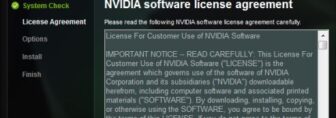Exploring New Advanced Features Of The Firestick Remote 2023

The new and updated version of the Amazon FireTV comes with a host of new features that makes it more accessible for people with sight and hearing impairments. Most of these new 2023 features can be activated and deactivated using the Firestick remote.
Therefore, to learn how to activate these new features, read this post till the end.
New Advanced Features Of the Firestick Remote
The newer advanced features that got introduced on the Firestick Remote 2023 that you should try out after you learn how to pair Firestick remote are:
1. Explore Your Remote
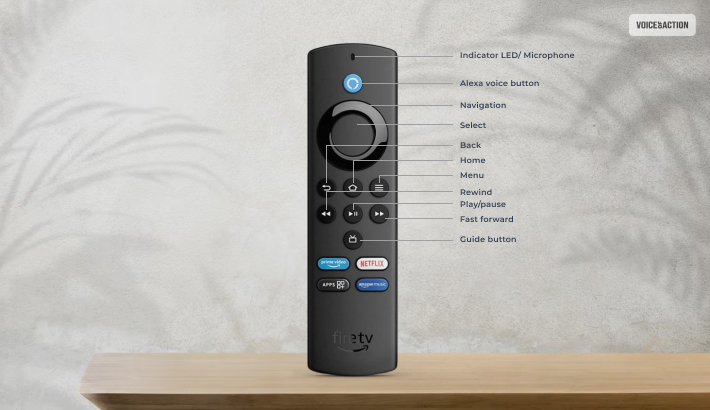
If you want to learn how to program Firestick remote to automatically speak out what button you clicked, rejoice. With the new Explore Your Remote option, you can now do so easily!
Enabling this option will allow you to hear the names of the Fire TV remote to be spoken out by the device. This helps people with sight problems and new users to get the hang of what each button does.
Follow these steps to enable this option:
- Press and hold the Play/Pause button. This button is located in the middle of the three small buttons on the bottom row of this remote.
- While you are holding the two buttons above, click on the Select button. This button is the large button on the top of the remote, located dead center of the directional button ring.
When you press and hold the Play/Pause button and then press the Select button, you will hear a voice saying, “Explore Remote.” Now you will hear a voice speak out which button of the remote you are pressing.
You can press and hold the Play/Pause button and then press the Select button again to deactivate this mode.
2. VoiceView

Similar to the new feature above, the VoiceView feature allows you to hear the voice cues of every on-screen text.
However, don’t think that it will help you get free audiobooks with a Kindle Unlimited subscription. Here, only voice cues for the Fire TV menu and Settings will appear to your ears, not every text on the screen!
To activate the VoiceView on the new Firestick remote, all you need to do is hold down the back button (left of the top three button rows) and Menu button (right of the top three button rows). You need to do this for two seconds until you hear a voice saying, “VoiceView Ready.”
You can hold down these two buttons again to deactivate VoiceView. In addition, remember that this feature only works with the FireTV Fire Stick Remote. As of now, it’s not supported on the FireTV Remote App for smartphones in case your Firestick remote not working.
3. Closed Captions
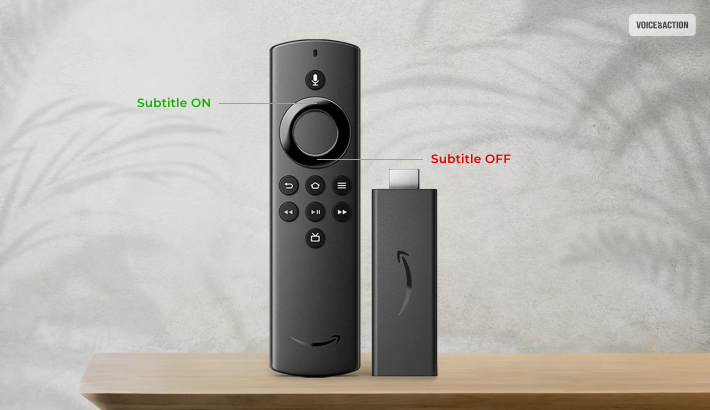
If you like watching subbed anime and movies in other languages, then you must need subtitles, right? Consider your wish granted with the new Closed Captions feature of the FireTV.
With this option turned on, subtitles will be automatically generated for whatever you are watching at the moment. While this is already available for Prime Video titles, now you can generate subtitles for everything on the screen.
Turn this on by using the Firestick Remote to get subtitles while watching your favorite streamers on Twitch.tv/activate, follow these steps:
- First, press the Select button. Tus will open the player bar.
- Here, select CC.
- Now, click on Turn Subtitles On.
You can go back to this option again and click on Turn Subtitles Off to switch off this feature.
4. Audio Descriptions
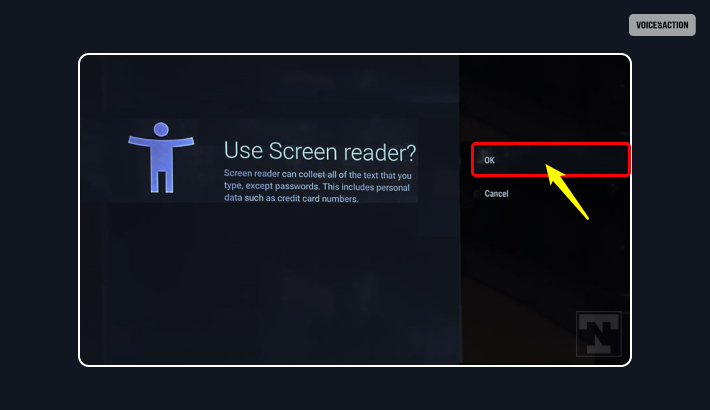
To get voiced subtitles for whatever you see on screen (which can become quite chaotic), you can enable Audio Descriptions.
To turn this on using the Firestick Remote, follow the steps below:
- Click on the Menu button.
- Now, click on Settings.
- Next, click on Accessibility.
- Now, click on Audio Descriptions.
- Finally, set Prime Video to ON.
You can follow the same steps above and click on OFF at the end to turn off Audio Descriptions.
5. Screen Magnifier
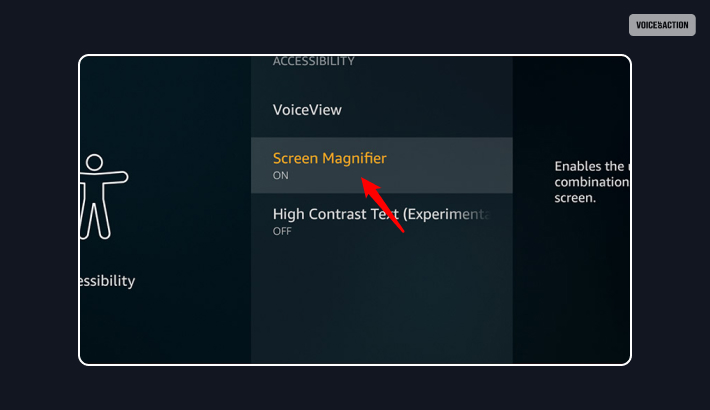
With this new feature available after you learn how to reset Firestick remote, you can now magnify any part of the screen. This allows you to finally see all the unknown actors in crowds (if you wish to, that is!)
To turn this on using the Firestick remote, here’s what you must do:
- Press the Menu button.
- Here, click on Accessibility.
- Now, go to the Screen Magnifier option and toggle it on (or off).
However, there’s no guide for doing so while watching something. Here are the screen magnification controls using the Firestick remote:
- Hold the Back button and the Fast Forward button to toggle on Screen Magnifier anytime you want.
- Hold the Menu button and Fast Forward button to Zoom In.
- Hold the Menu button and Rewind button to Zoom Out.
- You can use the directional buttons to pan your zoom in the direction you want.
- Hold the Menu and Play/Pause buttons to disable zoom mode.
However, remember that this screen magnification feature is not available on all types of content. You have to try it yourself to see where this feature is applicable.
6. High Contrast Text (Experimental Feature)
If you need extra help to read texts that appear on the screen (like subtitles), you can turn on High Contrast Text mode. This is an experimental feature, so expect some bugs and glitches to be present, along with it not working often.
What this high contrast mode does is add a border on top of the text on the screen. Depending on the text, it adds a highlight border of the opposite contracting color.
To turn this on using the Firestick remote, follow these steps:
- Click on the Menu button.
- Here, select the Settings option.
- Now, click on Accessibility.
- Finally, click on High Contrast Text to toggle it on or off.
Conclusion
Now that you have the Firestick remote in your hand, you can easily toggle these settings on and off. The steps are pretty easy to follow. However, just ensure that your remote and TV are paired and that your FireTV is updated to the latest version.
More Resources: