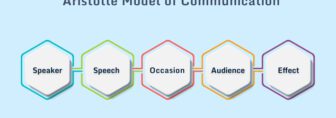How To Change Google Assistant Voice?

After the pandemic, the use of virtual assistants has increased considerably. This is due to the fact that the changing tastes and shorter attention span of people have made us more prone to quickening every process up.
Why waste time typing out whom to call? Why not simply search for something or call up somebody simply by using your voice?
This is the reason why the use of Google Assistant has become a core requirement for Android users. However, the default voice of this virtual assistant can get boring and mundane over time. However, did you know that you can change Google Assistant voice?
If you didn’t know this, then do not be surprised to learn about it now. To know more about how to do this, simply read this guide below. All the various steps have been explained in detail below, across various devices as well.
How Many Voices Does Google Assistant Support?
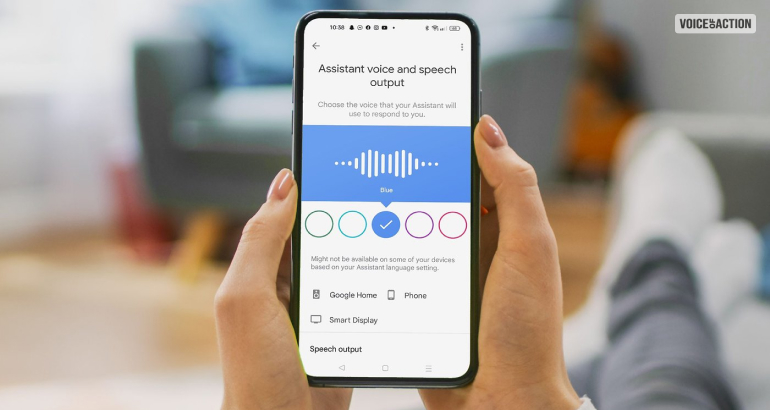
By default, Google Assistant has ten different English voices that you can choose from, apart from the default voice. Apart from these ten voices, six are female voices and the rest four are male voices. Among these ten voices, they also included two different voices of celebrities.
The male voices are:
- Orange
- Green
- Blue
- Pink
The female voices are:
- Red
- Amber
- Cyan
- Purple
- British Racing Green
- Sydney Harbor Blue
The two extra Google Assistant celebrity voices are:
- John Legend
- Isa Rae
How To Change Google Assistant Voice?
To change Google Assistant Voice, there are three different ways to do so, depending on the device you are using. These three methods are:
1. Change Voice Using The Google Assistant App

The Google Assistant app is pretty helpful, both for Android devices and iPhones as well. In addition, you can use this technique to change Google Assistant voice on Chromebooks as well.
To do so, you need to follow the steps that have been explained below:
- First, you need to activate Google Assistant on your device. To do so, you need to long-press the home button on Android phones or the Chrome button on Chromebook.
- Then, using voice recognition, say, “Change Your Voice.”
- Soon, the Manage Voice Settings option will pop up. Click on it.
- Here, many presets of various voices will appear. You can click on all of them and hear the demo out. After you have listened to them and decided on which one to choose, click on it.
- After you are done selecting the new voice, just use Google Assistant and say “Hey Google!” to check whether the changes have been applied or not.
2. Change Voice Using The Google App On Android

Apart from the Google Assistant app, you can use Google App on Android devices to change Google Assistant voice. To do so on Android devices, you have to follow these steps explained below:
- Open the Google app on your Android smartphone.
- On the top right side of the screen, you will see your Google profile picture. Click on it to open your Personalization Options.
- From the new set of options, click on Settings.
- Tap on the Google Assistant option
- Go to the All Settings option
- Click on Assistant Voice & Sounds
- Scroll through the prewet voice here and select the one you want to use.
3. Change Google Assistant Voice On iPhones And iPads

If you think Siri is the only Virtual assistant you will get in iPhones and iPads, then you are wrong. You can use Google Assistant on iPhones as well, where you can set it as default as well.
To change Google Assistant Voice iPhones, you need to follow these steps below:
- Download and open Google Assistant application on your iPhone
- Follow the same steps that you would do when changing Google Assistant voice from the Google App as explained previously.
Can I Personalize My Google Assistant?
If you want to know whether you can personalize Google Assistant, then be pleased to know that you can do so. Personalization is something I know most people are interested in to make your Google Assistant the best virtual assistant for your personal needs.
There are various options in Settings that you can use to personalize Google Assistant. You can train Google Assistant to recognize your voice along with many other options. To do so, you need to follow these steps below:
- Go to the Google application.
- On the top of the home page, you will see an option called Popular Settings. Click on it.
- Here, click on Assistant Settings.
- Tap on Hey Google and Voice Match.
- Toggle the Hey Google option.
- Click on Voice Model.
- Click on Retrain Voice Model.
- Now, you have to speak out four different lines. Record each one of them as they appear on the screen.
- Once you are done, click on Finish.
FAQ (Frequently Asked Questions)
Some of the most frequently asked questions about changing the Google Assistant voice on the internet are:
You can change Google Assistant voice to Jarvis, the AI from the Iron Man series by:
➔ Go to the Google Home application.
➔ Open the option for Settings.
➔ Select Assistant Voice.
➔ Pick and choose Jarvis from the list of voices available.
If you use Google Assistant, you will know that the primary voice is that of a female. The voice actor who gave her vice for Google is Kiki Baessell and Antonia Flynn.
To get the voice of a celebrity on Google Assistant, you need to:
➔ Open the Google Home application.
➔ Open the Account Settings option.
➔ Click on Assistant Voice.
➔ Select the voice you think best resembles that of a celebrity from the list.
Yes, you can change the nickname of Google Assistant. To do so, you need to:
➔ Open the Google Home app.
➔ Click on Settings
➔ Tap on More Settings at the bottom of all options
➔ Open the option called You
➔ Tap the Nickname option
➔ Change name as per your desire (voice activated)
➔ Click on Save.
Conclusion
As explained earlier, Virtual Assistants on smartphones have become one of the most useful tools for this generation. Without even clicking on a button, you can open and do whatever you want on your smartphone.
However, the default voice can sometimes become mundane. This is why you need to learn how to change Google Assistant Voice as explained above.
You can do so in multiple ways from multiple devices, including an iPhone. I have also explained how to personalize Google Assistant for your convenience as a bonus. Hope you got to learn what you came here to read and now selected your favorite voice!
More Resources: