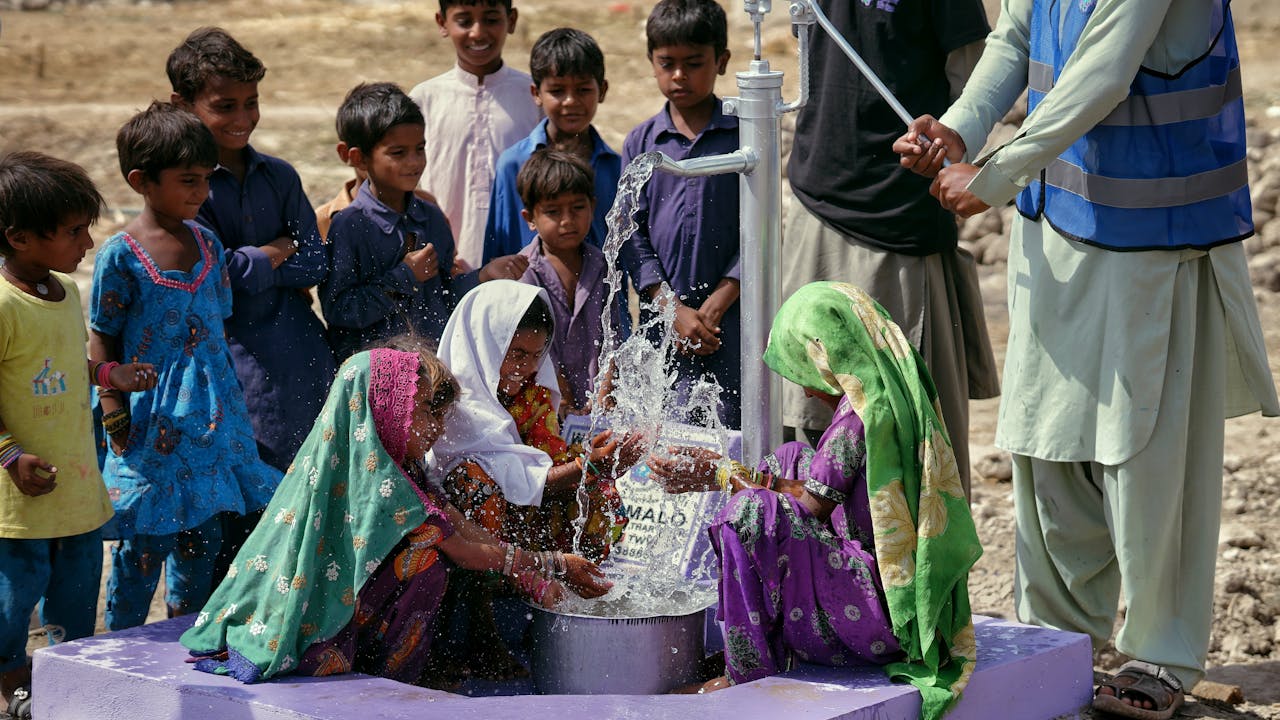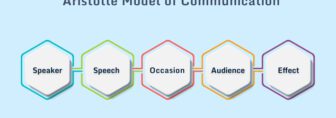How To Use Google Take Me Home To Get Hands-Free Directions On Your Device?

Have you ever faced a situation where you are lost on the roads? It might be because you are in a new place which you are visiting for the first time. However, you are now stuck (probably behind the wheel) and need to know the shortest route back home.
You are in luck since it is very easy to do so, simply by using your mobile phone. All you need to say is “Google Take Me Home”, and you will get directions back home! If you wish to learn how to do so, then continue reading this article.
What Is “Google Take Me Home”?

“Google Take Me Home” is a voice command that you give to get directions to your home on Google Maps. This can be used on both Android smartphones and iPhones as well. This voice command will work as long as you have Google Assistant installed on your device.
When you say this command, Google Assistant will automatically open Google Maps and give you directions to your home. However, there are two requirements for this to take place. These requirements are:
- Your location must be toggled on in your settings.
- Your home address should be saved as Home in Google Maps.
Therefore, if you are ever stuck somewhere or lost, you can quickly get the directions to go home. You can use this feature of Google Maps and Google Assistant anytime as a Google Map trip planner. You should also know how to print Google Map directions just in case you have less charge on your device.
How To Use “Google Take Me Home”?

If you want to use “Google Take Me Home” to get directions to your home, there are three broad steps you need to follow. These steps are:
1. Install Google Assistant And Google Maps
The first thing you need to do is have Google Maps and Google Assistant installed on your device. While Google Maps has become a default for most devices, Google Assistant is still not. Therefore, you need to install Google Assistant and log in with your Google account to keep it running in the background.
You need to download and install Google Assistant from the Google Play Store (Android) or the Apple App Store (iOS). In addition, you should also know how to set Google Maps as default on your iPhone. This can be done from your settings option by using the Default Apps option.
2. Setup Home Address In Google Maps
After you are done installing Google Assistant, you need to set up your Home Address in the Google Map timeline. To do so, you must:
- Tap on the Google Map icon.
- At the top of the screen, you will find an option called Home (Set Location). Tap on it.
- Type the address to your home on the search bar.
- After Google Maps shows you your home location on your Map, it will automatically confirm it and set it as your home address.
3. Go Home By Saying “Google Take Me Home”
As you are done with the two requirements in the last two steps, the time has finally arrived. To Google Map a trip back home, you need to:
- Open Google Assistant (long press the home button on Android or simply open the app on iPhones).
- Turn on Location from Settings.
- As the microphone option appears, just say the words Google Take Me Home or Take Me Home Google.
- Google Assistant will automatically open Google Maps and give you directions to your preset home address.
FAQ (Frequently Asked Questions):-
Some of the most common questions asked by people online regarding how to use Google Take Me Home are:
Ans: One of the best features of Google Maps is the option to view it in Street View mode. This allows you to see your surroundings in detail with enhanced imagery of the streets. To view Street View Google Maps, you need to:
① Open Google Maps
② At the top of the screen, you will find an option called Layers. Tap on it.
③ When you tap on the option, you need to select Google Maps Street View.
Ans: There are many ways to share your current location. However, the best way to do so is by using Google Maps. To do so, you need to:
① Turn on Location in your settings.
② Open Google Maps.
③ Once you open the app, it will automatically show you where you are. Your current location/address will be shown at the bottom of the screen. Tap on the address.
④ Click on the Share option.
⑤ All the apps from which you can share the link to your Google Maps current location will be listed. Choose the app you want, and it will be automatically shared through that app (Recommended – WhatsApp or Text Messenger).
Ans: To get directions from one location to another in Google Maps, you need to:
① Turn on Location in settings.
② Open Google Maps. By default, it will show you your current location.
③ Type the name of the location you want to go to in the Search option.
④ The location of the place you typed in will now be shown. Here, at the bottom of the screen, you will find an option called Directions. Click on it.
⑤ Once the directions are shown, tap on Start to start your journey.
⑥ You can set up Google Map drive or Google Map walk here.
Ans: The primary difference between the current and live locations is pretty simple. When you share your current location, you will only be sharing the address of the location you are at currently. On the other hand, if you share your live location, the location you shared will constantly be updated based on where you are right now.
Conclusion
If you have read this article so far, from now on, you will no longer fear getting lost in the streets. This is because you have learned how to say “Google Take Me Home” to get directions back home. It’s pretty easy and less time-consuming to do so from your smartphone. Just speak four words, and you are good to go!
If you wish to learn some more helpful tips and tricks, comment down below what you want to learn here at Voice of Action!