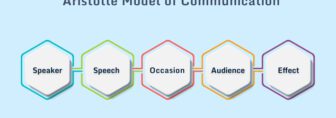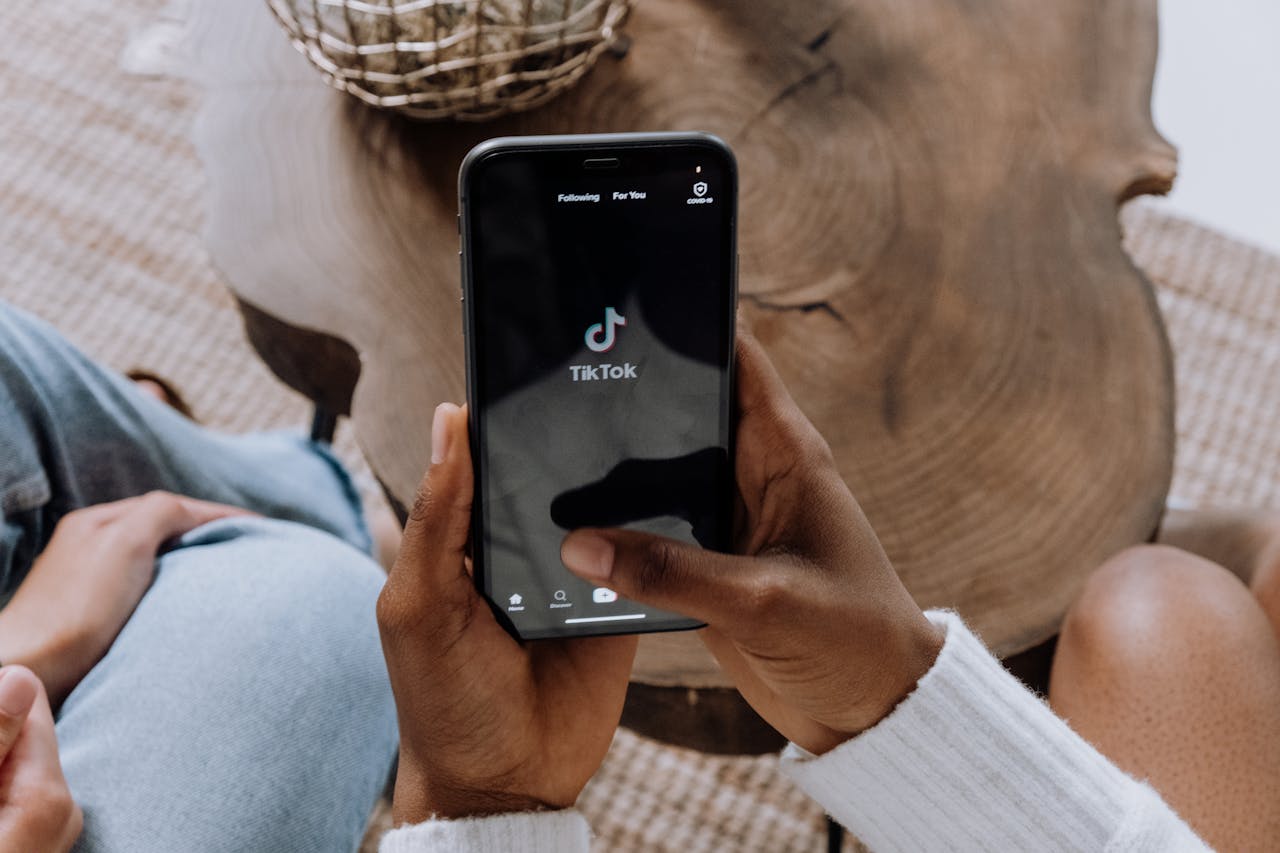How To Cancel Disney Plus Subscription In 2023? Step-By-Step Guide

Disney Plus has become one of the best streaming platforms for a large assortment of movies and series. You will get all Disney movies, along with the Marvel series as well. However, if you do not wish to continue using it, you should learn how to cancel Disney Plus subscription.
If this is what you wish to learn, then you have come to the right place. Read this post till the end to learn how to do so, depending on which device you use it on.
Before You Learn How To Cancel Your Disney Plus Subscription
Before you learn how to cancel Disney plus on Verizon, there are some factors you must consider. They are:
1. Your Account Still Remains Active

Even if you cancel your Disney Plus subscription, your Disney Plus account will still remain active. Therefore, you can renew your Disney Plus Subscription anytime afterward, as long as you don’t delete your Disney Plus account.
You simply need to log in to your Disney Plus account and resubscribe again. This is similar to a Kindle Unlimited Subscription. However, you cannot use an Oculus Gift Card to re-subscribe.
However, if you wish to permanently cancel my Disney Plus account, then read this post till the end!
2. Track Your Billing Cycle

Before you decide to cancel your Disney Plus subscription, you must check and keep track of your billing date.
If you subscribe to any online platform for a period, it will automatically continue to resubscribe you every month. However, the day your subscription gets resubscribed – when you automatically pay for the next subscription – is known as the Billing Date.
Therefore, if you cancel your Disney Plus subscription before your net billing date, you can continue using Disney Plus features till the billing date, after which it’s officially canceled. This should come as no surprise since the same procedure is followed by the Spotify Web Player as well!
3. Pausing Your Subscription Is Not Allowed
If you cancel your Disney Plus Subscription, you will lose access to all its premium features. However, there are no options to temporarily pause your subscription. If you cancel, you do so permanently. If you wish to resume your Disney Plus subscription, you can simply resubscribe again.
How To Cancel Disney Plus Subscription?
If you wish to learn how to cancel my Disney Plus subscription, there are many ways to do so. Depending on which device you use it on, follow any of these methods, as explained below.
I. How To Cancel Disney Plus From Web Browser

You may cancel your Disney Plus subscription from your browser. This is the easiest and best method to do so. Therefore, I recommend you try this method out first.
Here’s what you need to do:
- First, go to the official Disney Plus website.
- Next, log in to your Disney Plus account. You have to do so after clicking on the login option on top.
- Now, on the upper right corner of the screen, you will find your Disney profile icon. Click on it.
- After you do so, click on the Account option.
- Now, scroll down to the Subscription section. Here, it will say something like Disney Plus (Monthly).
- Here, click on Cancel My Subscription.
- Now, you might be prompted to provide a reason for cancellation. You may state one reason if you have. However, this is optional.
- Now, follow the on-screen instructions to finalize your cancellation process.
II. How To Cancel Disney Plus On Amazon

You can cancel your Disney Plus subscription from Amazon. To do so, all you need to do is follow the steps below:
- First, open the Amazon website.
- Next, log in with your Amazon account.
- Now, navigate to the option Account & Lists and click on it.
- Here, scroll through the options until you find Memberships And Subscriptions. Click on it.
- Now, select the Other Subscriptions option.
- Here, you need to locate the option called Disney Plus and click on it.
- When the new page opens, click on Cancel.
- Now, follow the on-screen instructions to finalize your cancellation process.
III. How To Cancel Disney Plus On iOS

You can cancel your Disney Plus subscription on iPhone using your Apple ID. This option is only available for iOS and macOS users. Therefore, you can only use this option if you use Apple devices like iPhone, iPad, Macbook, or a Mac computer.
To do so, all you need to do is follow the steps below:
- First, go to the Settings option on your Apple device.
- At the top of the Settings menu screen, you will see your Apple ID tag. Click on it.
- Clicking on your Apple ID tag might ask you to log in to your Apple ID if it’s not already done. Do so if required.
- Here, navigate to the Subscriptions option and click on it.
- You will now see a list of all your subscriptions that are currently active and are being used on your device. Here, look for Disney Plus and click on it.
- Finally, click on Cancel Subscription.
- Now, follow the on-screen instructions to finalize your cancellation process.
IV. How To Cancel Disney Plus On Android

You can cancel your Disney Plus subscription from your Android smartphone. To do so, you need the help of your Google Play Store account. Therefore, ensure that you are logged in to your Google Play Store account before following the steps below:
- Open the Google Play Store app from your smartphone.
- On the upper-right corner of the screen, you will notice your circular Google profile picture icon. Click on it. This opens up your Google Settings.
- Here, click on Payments & Subscriptions.
- Now, look for the Subscriptions option and click on it.
- Here, look for Disney Plus and click on it.
- Finally, scroll down to the last option – Cancel Subscription – and click on it.
- Now, follow the on-screen instructions to finalize your cancellation process.
V. How To Cancel Disney Plus On Roku

If you wish to learn how to cancel Disney Plus on TV, you can only do so if you use the Roku TV. If you do, take your Roku Remote in your hand and follow the steps below:
- First, ensure that your Roku TV is on and you are not using Disney Plus on it.
- Next, take your Roku remote and press the Home button in it.
- Here, you will see the Disney Plus thumbnail/icon. Navigate the cursor to it and highlight it. However, don’t click on it.
- Now, click on the “*” button on your Roku remote. This will bring up all the options for the Disney Plus app for your Roku TV.
- Now, click on the Manage Your Subscription option.
- Finally, select the Cancel Subscription option.
- Now, follow the on-screen instructions to finalize your cancellation process.
Conclusion
Now that you have learned the various ways of “how to cancel Disney Plus subscription“ by reading this post, it’s time for you to apply this process yourself. If you have any problems with any of these methods, comment down below, and I will help you out!
More Resources: